建议采用Vicer大佬的一键安装脚本,系统会自动部署包括自动应答,你只需要等待,就能通过远程桌面访问。
安装方法 1、将VPS重装至Debian 9 2、安装依赖 apt-get update -y apt-get install -y gawk sed grep 3、执行安装脚本 DD包安装方法一: 推荐用此方法DD镜像,先把VPS的系统重装为Debian,然后运行以下命令 wget --no-check-certificate -qO InstallNET.sh 'https://moeclub.org/attachment/LinuxShell/InstallNET.sh' && bash InstallNET.sh -dd 'http://173.82.51.54/WinSrv2008x64-Chinese.vhd.gz' DD包安装方法二: wget -qO- http://直链/WinSrv2008x64-Chinese.vhd.gz |gunzip -dc |dd of=/dev/vda 我的包地址:(Windows Server 2008 R2 X64 SP1 精简版DD包) http://173.82.51.54/WinSrv2008x64-Chinese.vhd.gz 账户:Administrator 密码:WinSrv2008x64-Chinese
系统要求:
CPU > 1核
内存 > 1G内存
硬盘 > 5G
备注:其实512M内存可以用,需要开启虚拟内存,不过用起来效果不怎么好,毕竟系统运行还是要300M左右。
wget --no-check-certificate -qO InstallNET.sh 'https://moeclub.org/attachment/LinuxShell/InstallNET.sh' && bash InstallNET.sh -dd 'http://down.80host.com/iso/dd/Win2012R2ZW.gz'
(我的NSA地址\\yitiaogou\web\data\tugouli\image\Win2012R2ZW.gz 管理员账号 Administrator 密码 Laiboke.com)
wget --no-check-certificate -qO InstallNET.sh 'https://moeclub.org/attachment/LinuxShell/InstallNET.sh' && bash InstallNET.sh -dd 'http://down.80host.com/iso/dd/WS2008R2Enterprise-Joodle-Template.gz' (2008R2)
wget --no-check-certificate -qO InstallNET.sh 'https://moeclub.org/attachment/LinuxShell/InstallNET.sh' && bash InstallNET.sh -dd 'http://down.80host.com/iso/dd/Windows2012R2-Joodle-Template.gz' (2012R2)
(我群晖文件地址:/web/data/tugouli/image/WS2008R2Enterprise-Joodle-Template.gz ) (我群晖文件地址:/web/data/tugouli/image/Windows2012R2-Joodle-Template.gz )
管理员账号 Administrator 密码Password147
各种DD Windows 系统版本及密码 wget -O- http://down.80host.com/iso/dd/WS2008R2Enterprise-Joodle-Template.gz |gunzip|dd of=/dev/vda wget -O- http://down.80host.com/iso/dd/Windows2012R2-Joodle-Template.gz |gunzip|dd of=/dev/vda Username: Administrator Password: Password147 wget -O- http://down.80host.com/iso/dd/Windows7-Joodle-Template.gz |gunzip|dd of=/dev/vda wget -O- http://down.80host.com/iso/dd/Windows8.1-Joodle-Template.gz |gunzip|dd of=/dev/vda Username: Admin Password: Password147 wget -O- http://mirror.whatuptime.com/besw26/7.ENT.EVAL.64.VIRTIO-SCSI.gz | gunzip | dd of=/dev/sdb wget -O- http://down.80host.com/iso/dd/7.ENT.EVAL.64.VIRTIO-SCSI.gz | gunzip | dd of=/dev/sdb Username: WhatUpTime.com Password: P@ssword64 wget -O- http://down.80host.com/iso/dd/win7_cn_5gb_virtio_scsi.gz | gunzip | dd of=/dev/sdb Username: administrator Password: http://www.80host.com 支持 OVH VPS 的 scsi 磁盘驱动,其他 viostor 的 DD 包在上面会蓝屏 wget -O- http://down.80host.com/iso/dd/win7_cn_5gb_virtio_scsi_faster.gz | gunzip | dd of=/dev/sdb Username: administrator Password: http://www.80host.com 支持 OVH VPS 的 scsi 磁盘驱动,其他 viostor 的 DD 包在上面会蓝屏 wget -O- http://down.80host.com/iso/dd/Kimsufi2003.gz |gunzip|dd of=/dev/vda Username: Administrator Password: password!yxz.me sudo wget -O- ‘http://down.80host.com/iso/dd/win2003_with_update.gz’ | gunzip | dd of=/dev/sdb Username:administrator Password: 80hostkvmlamjj wget -O- http://down.80host.com/iso/dd/windows2003.32bit.raw | dd of=/dev/sdb Username: administrator Password: changeme wget -O- http://down.80host.com/iso/dd/windows2008.R2.raw | dd of=/dev/vda Username: administrator Password: Changeme!!! wget -O- ‘http://down.80host.com/iso/dd/ikoula92.gz’ | gunzip | dd of=/dev/vda Username: administrator Password: Abcd123400 Laiboke.com 制作的中文版 2012R2 wget -O- http://down.80host.com/iso/dd/Win2012R2ZW.gz |gunzip|dd of=/dev/vda 用户名密码: Administrator Laiboke.com Leaseweb/Linode专用 wget -O- http://down.80host.com/iso/dd/cn2003-virtio-pass-Linode.gz |gunzip|dd of=/dev/vda 用户名密码: Administrator Linode Windows 服务器用 DD 大部分这些都可以使用
AWS可用WindowsDD资源
AWS不管是EC2还是lightsail用的都是Xen虚拟化,而网络上很多的公开dd包都只添加了virtio驱动(理论上只支持KVM),而如果想让dd包支持Xen虚拟化(例如lightsail)则必须在dd包中添加Pv驱动
这篇文章就是为了支持Xen驱动的dd包所写
Windows DD 镜像
Windows 7 Ultimate SP1 x86 精简
Windows 7 Ultimate SP1 x64 精简
Windows 7 Ultimate SP1 x64 精简 带IIS
Windows 7 Ultimate SP1 x64 精简 支持UEFI
Windows 7 Enterprise SP1 x64 精简
Windows 7 Enterprise SP1 x64 精简 支持UEFI
Windows Embedded Standard 7 SP1 x86
Windows Embedded 8.1 Industry Pro x64
Windows 10 Enterprise LTSC 2019 x64
Windows 10 Enterprise LTSC 2019 x64 精简
Windows Server 2003 Enterprise SP2 x86 精简 C盘10G
Windows Server 2003 Enterprise SP2x86 精简 C盘5G
Windows Server 2008 R2 Datacenter x64
Windows Server 2008 R2 Datacenter x64 精简
Windows Server 2008 R2 Enterprise x64
Windows Server 2008 R2 Enterprise x64 精简
Windows Server 2012 R2 Datacenter x64
Windows Server 2012 R2 Datacenter x64 精简
Windows Server 2016 Datacenter x64
Windows Server 2019 Datacenter x64
Windows Server 2019 Datacenter x64 精简
12345KVM/Xen/Hyper-V虚拟化VPS适用直链: https://share.moeking.me/Microsoft%20Windows/DD/WinSrv19DCx64Lite.gzUsername: AdministratorPassword: WinSrv2019dc-Chinese老司机@hostloc制作
使用方法
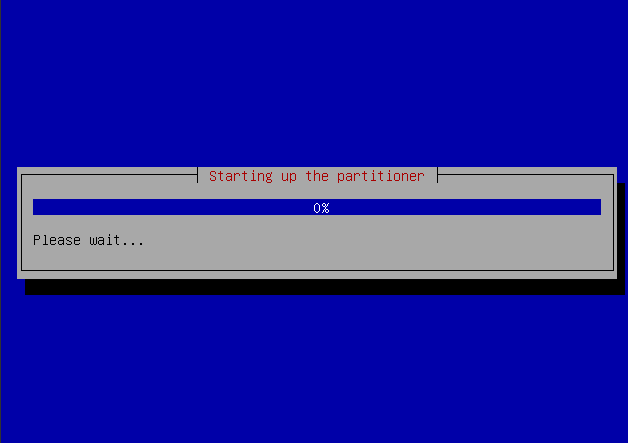
安装的时候出现这个画面不要着急,不是卡了或者出问题了,在这个界面会停留很久的,大概半个小时左右就OK了



发表评论